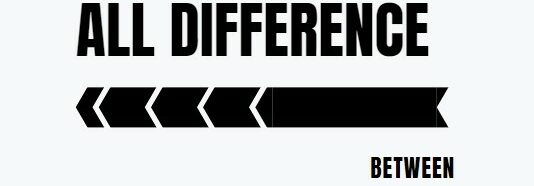The debate of whether to buy a Chromebook or laptop has been ongoing for many years. While both devices are similar in some ways, there are several key differences that should be considered when making this decision. A Chromebook is a type of laptop computer powered by Google’s Chrome OS operating system, while laptops generally run Windows or MacOS. They also differ in terms of the hardware they use and their overall design philosophy – with laptops being more powerful but heavier and bulkier than most Chromebooks. Additionally, the cost associated with each device can vary significantly depending on its features and capabilities. In this article we will look at the various factors which separate these two computing devices so that you can make an informed decision on which one is best suited to your needs.
So what is the difference between chromebook and laptop
1. What type of operating system does a Chromebook use?
A Chromebook is a laptop computer that runs on Google’s Chrome OS operating system. It features an easy-to-use interface and is designed to be used primarily while connected to the internet. Chromebooks are meant for everyday tasks like browsing the web, sending emails, creating documents, and streaming videos. The Chrome OS system is built around the Google Chrome browser, which provides access to a wide range of web applications including Gmail, YouTube, and Google Drive.
2. How much storage space is available on a Chromebook?
Chromebooks generally have storage capacities ranging from 16 GB to 64 GB. However, a Chromebook’s internal storage is not its only source of space. Chrome OS also supports cloud storage, which allows users to store their files and data in an online platform such as Google Drive or Dropbox. This means that users can access their documents, photos, music and videos from any device connected to the internet – regardless of how much space is available on their Chromebook’s hard drive. Additionally, many Chromebooks come with additional SD card slots for expandable memory up to 128GB or more – giving users plenty of room for downloading apps and storing media locally on their machine.
3. Are there any differences between the hardware of a Chromebook and that of a laptop?
Yes, there are some key differences between the hardware of a Chromebook and that of a laptop. Chromebooks are built with low-power processors and components to conserve battery life, which is why they often have longer battery lives than laptops. The RAM in a Chromebook can range from 2GB – 16GB depending on the model, while laptops can typically support up to 32GB or more. Additionally, Chromebooks tend to weigh much less than traditional laptops because of their smaller size and lighter construction materials. Storage is also different: most models come with 16GB or 32GB eMMC storage but can be upgraded with an SD card for extra space; yet laptops usually have 500 GB HDD or even 1TB HDD drives installed by default. Finally, most Chromebooks don’t have many ports like USB Type A/C on them due to their slim design; however laptop ports vary greatly depending on the model.
4. Does a Chromebook come with its own software or can it be used to install third party programs?
A Chromebook comes preloaded with its own software, including Google apps such as Gmail, Docs and Drive. It also comes with the Chrome web browser for access to websites and other online services. While third party programs can’t be installed directly on a Chromebook, some popular applications like Skype or Spotify are available in the Google Play Store and can be used on supported devices. Additionally, many developers have created apps that run in a web browser on any device – this includes Chromebooks – allowing users to access their services without needing to install them locally.
5. Can I use an external hard drive with my Chromebook like I can with my laptop?
Yes, you can use an external hard drive with a Chromebook. You’ll need to make sure that the hard drive is compatible with your particular model of Chromebook and, if necessary, format it for use. After that’s done, simply plug it in via USB or connect it wirelessly via a network connection and you should be good to go. With the right setup, you’ll have access to all of your files stored on the external hard drive just as you would with any other device connected to your laptop or desktop computer.
6. Is it possible to play games on a Chromebook like you would on traditional laptops?
Yes, it is possible to play games on a Chromebook. While the selection of available games may not be as expansive as those offered for traditional laptops and PCs, there are still plenty of great options out there. Many popular titles can be found in the Google Play Store or through web-based gaming sites such as Steam and GOG Galaxy. Additionally, many Chrome OS compatible devices come with access to specific game streaming services like Stadia that offer hundreds of AAA titles from various platforms. So whatever your preferred genre or style may be, you should easily find something to enjoy on your Chromebook.
7. Can I access all websites through both devices, or are there any limitations for the ChromeOS platform compared to Windows or Mac OS X systems?
Yes, you can access all websites through both devices. ChromeOS is a cloud-based system backed by Google’s own servers and it provides users with the same level of access that is offered on other operating systems such as Windows or Mac OS X. With this advanced technology, there are no limitations for ChromeOS compared to other platforms when accessing websites. The user experience will be similar regardless of which device they use, and they can even sync their data across multiple devices if desired.
8. Are there battery life differences between laptops and chromebooks ?
Yes, there are battery life differences between laptops and chromebooks. Generally speaking, Chromebooks tend to have longer battery lives than laptops. This is because they use less power-hungry components such as low-power processors and flash memory storage instead of traditional hard drives. They also don’t run resource intensive programs like Windows or MacOS which can quickly drain your battery life. On average, you can expect a chromebook to last anywhere from 8 – 10 hours on a single charge while most laptop models will last around 4 – 6 hours depending on the model and usage.
9. Does having ChromeOS mean more security than other traditional operating systems such as Windows or Apple’s macOS/OSX ?
ChromeOS is a highly secure platform, and its security advantages over traditional operating systems are undeniable. The main benefit of ChromeOS is that it runs on the Google Chrome browser. This means that all apps run in the cloud, which eliminates the need for manual software updates or downloads from untrusted sources. Additionally, because most data is stored in the cloud, this significantly reduces the possibility of malware infections. Furthermore, device management tools are built into ChromeOS to help protect against unauthorized access and data theft. Finally, Chromebooks come with built-in virus protection so you can be sure your device remains secure even if an attack occurs. All these features mean that having ChromeOS provides more robust security than other traditional operating systems such as Windows or macOS/ OSX.
10 What types of files can be opened using both devices (i.e Word, Excel etc)?
The type of files that can be opened with both a computer and a mobile device include common document formats (e.g. Word, Excel, PDFs), audio and video files, spreadsheets, databases and images. In addition to these basic file types, some computers are able to open more sophisticated or specialised software applications such as 3D modelling programs or animation tools while mobile devices usually rely on apps for this purpose.